Remember the pre-streaming era when a Blu-ray disc and a comfy couch were all you needed for movie magic? No lag, no buffering, just pure cinematic bliss with zero internet strings attached. But in the digital age, even Blu-ray seems tethered to Wi-Fi. Fear not, fellow offline cinephiles! This guide is your compass to a world of unchained Blu-ray playback on your Windows 11 machine.
First up, let’s ditch the software that shackles you to the web. PowerDVD 23 Ultra proudly champions “100% offline playback” for both Blu-rays and DVDs. Imagine vibrant picture quality, immersive surround sound, and all the movie magic, minus the Wi-Fi woes. CyberLink PowerCinema joins the party too, offering offline disc bliss alongside handy features like parental controls and streaming capabilities.
Now, if you’re on a budget (or just love free stuff), VLC media player, the legendary “play anything” champion, tackles Blu-rays and DVDs too. Just be prepared to roll up your sleeves and maybe install some extra libraries or codecs for smooth playback.
But what if you crave ultimate offline freedom? Enter the world of disc ripping! Imagine creating digital copies of your Blu-rays and DVDs that you can play anytime, anywhere, without needing the original disc or the internet. That’s where software like MakeMKV and Handbrake come in. They let you rip your discs to various digital formats like MKV and MP4, giving you ultimate playback flexibility. Remember, ripping discs falls under “fair use,” so only rip discs you own and play by the rules!
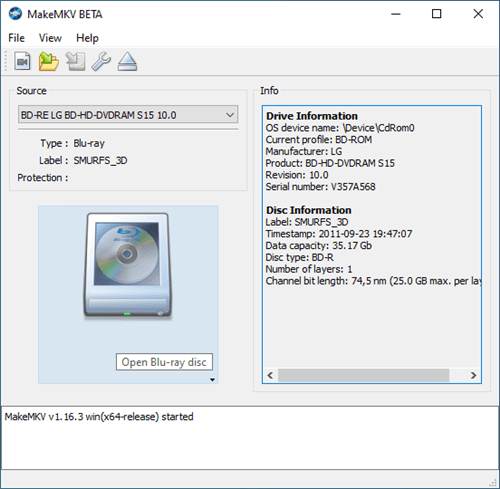
Before you embark on your offline adventure, remember to do your research. Scour the software’s website and descriptions for any mention of offline playback capabilities. Dive into user reviews and forums to see what other movie lovers say about their offline experiences. And if you’re still unsure, don’t hesitate to contact the developer directly. They’re there to help you unlock the offline Blu-ray magic!
So, there you have it! No more internet shackles binding your Blu-ray experience. With these offline solutions, you can reclaim the pure, untethered joy of popping in a disc and letting the movie magic unfold. Now go forth, fire up your PC, and rediscover the offline bliss of Blu-ray! Just remember, play it legal, play it fair, and most importantly, play it loud!
Please note: Ripping commercially produced discs for unauthorized distribution or viewing is illegal. This guide is intended for personal use and enjoyment of legally owned discs. Remember to always play it safe and responsible!
![[100% FREE]How to Convert WebM to MP4 with VLC Media Player on PC and Mac](https://techangie.com/wp-content/uploads/2021/04/webm-to-mp4-vlc-featured.jpg)