We know that VLC is a media player and it does play WebM files with ease. And, it’s 100% free to use. The point is, how can we convert WebM, especially the large files, to MP4 with VLC for free? What are the best settings to keep the quality? It’s a little pity VLC is not an online program, so, it’s not possible to convert WebM to MP4 with VLC online, it’s OK to do so offline.
In this tutorial, I’d like to give a step-by-step guide showing you every single step you need to know. If you have trouble using VLC and find the output to be no sound after converting, this guide also helps!
If you are actually looking for an alternative to convert videos because you have trouble with VLC, go directly here for my recommendations.
Is WebM better than MP4?
According to Wikipedia, WebM is a container format based on a profile of Matroska and introduced by Google 2010. WebM supports VP8 and VP9 as the video codecs, making it great quality in video. As the name suggests, WebM is primarily and initially designed for the web. And, since HTML5 is supported, WebM is well supported by known browsers including Firefox, Chrome, Edge, etc, and video sharing websites like YouTube.

Now, we see the main difference between WebM and MP4 is the codec used. We know MP4 uses MPEG4, H.264, H.265, and the latest H.266. So, is WebM better than MP4 now?
Comparing WebM VP8 and MP4 H.264 I do believe WebM is better in video quality or video size under the same condition. However, MP4 is more popular and there is no doubt that more devices are supported. That’s maybe the main reason we want to convert WebM to MP4.
Get VLC on your PC and Mac
VLC is open source and 100% free software with no ads. It plays almost any media files, WebM included with no additional codec packs required. It is fully compatible with Windows, Linux, macOS, Unix, iOS, and Android. You can go to its official site to download and install VLC.
Installing VLC is easy. On Windows, double click the installer, and click Next to install. For macOS users, just double click the dmg to mount, and drag the VLC.app to the Applications folder for installation.
Convert WebM to MP4 on PC and Mac 100% free with VLC
Not only is VLC a media player, but it is a video converter. And, it is completely free to use. For any reason you want to convert WebM to MP4 with VLC, here’s the detailed guide for you. I assume you have downloaded and installed VLC on your computer?
Let’s open it to get started!
Step 1. Go Convert/Save in Media in the menu or use the key combination: CTRL + R.
Step 2. Load WebM by clicking the Add button in the pop-up Open Media window.
Step 3. Click Convert/Save button to the Convert window.
Step 4. In the Convert window, select MP4 as the target. You can also go for its advanced settings to edit the profile and customize the video and audio codec.
Step 5. Set output folder and name Click the Browse button to set the output folder and give it a name.
Step 6. Start Converting Hit the Start button begin the conversion from WebM to MP4 with VLC.
How long does it take to convert WEBM to MP4?
After a couple of tries, I found it took about 13 seconds to convert a 30 second WebM sample video to MP4. To be honest, this is not very impressive. I assume this is because VLC does not support GPU acceleration as I found nowhere that it can take GPU for acceleration. If you know, leave a comment below to let me know, please. Thank you all in advance!
Troubleshooting: VLC Convert WebM to MP4 No Sound
It seems not I that have the problem of no sound after converting WebM to MP4. Others do and this seems to be a common issue with VLC?
Every time I convert a Video into another format, the pictures are in most cases great, but the audio is always gone. I’m no expert in choosing which audio format matches what video format, but I also don’t think that is the problem. I guess there is some setting I’d need to make before convert/streaming videos, but I just can’t figure out what it is.
Well, here’s a simple fix for you. After a video is loaded, go to edit the profile and switch to the audio codec tab, make sure Audio is checked, and you can try turning the “Keep original audio track” on, to turn it off and change a video codec for the output. For WebM to MP4 with VLC, I’d only like to recommend MP3 or AAC as the audio codec.
Convert WebM to MP4 with VLC Alternative
To be honest, I don’t quite like VLC because it’s very annoying and not user-friendly at all. I kept getting the below error message over and over again. If you click Overwrite, you may get a corrupted file that is NOT playable at all. I have to force close it. This is exactly why I am looking for an alternative and Wondershare UniConverter is just what impresses me.
Wondershare UniConverter
I believe Wondershare UniConverter is the best video solution I have error seen. With UniConverter, I don’t need another one as it does everything I need. It supports video converting, downloading, burning, and editing!
As a VLC alternative, it did a better job in converting and it’s more user-friendly for starters as well as tech-savvies with an intuitive user interface. It’s very stable to use, and you are worry-free for any troubleshooting!
WinX HD Video Converter Deluxe
WinX HD Video Converter Deluxe is my main program to losslessly convert MKV to MP4. It also supports WebM to MP4! It’s very efficient to convert WebM VP8 VP9 to MP4 H.264/MPEG4 with the original quality!

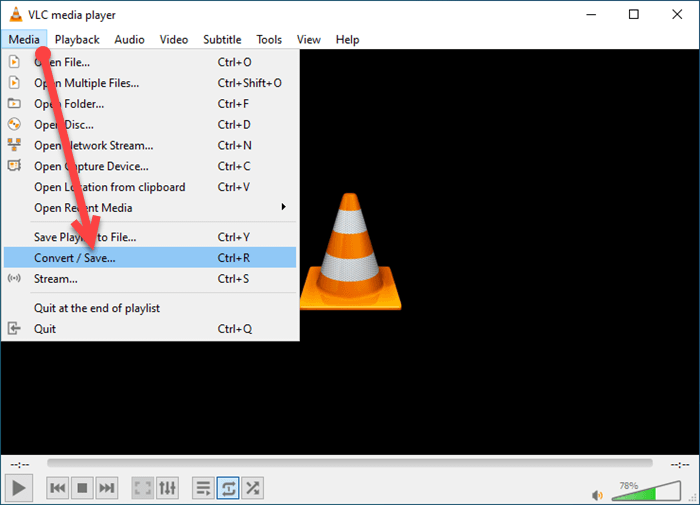
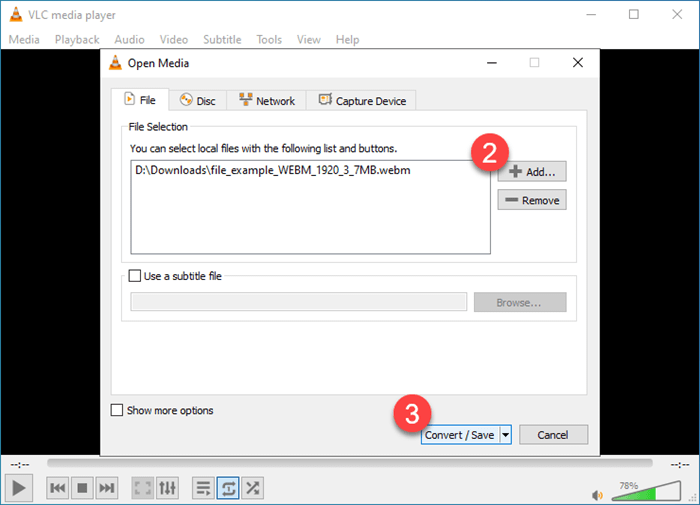

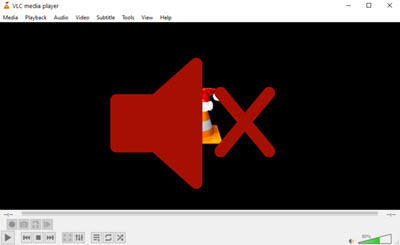
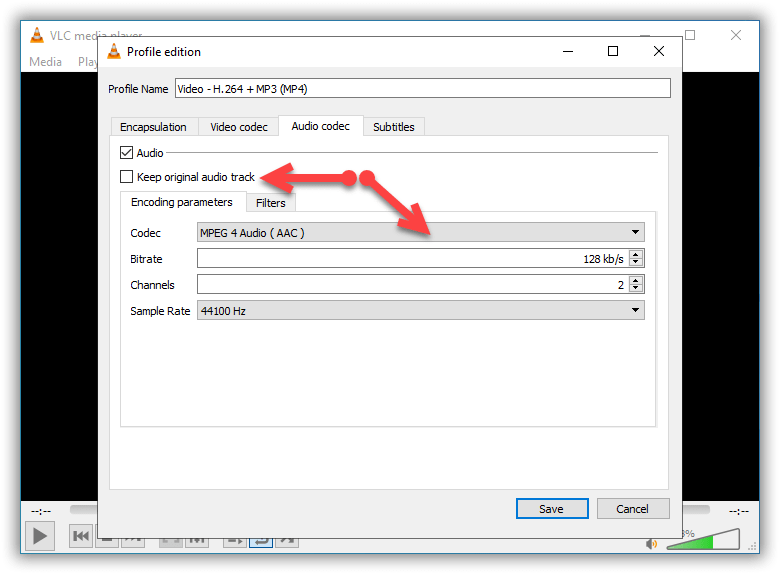
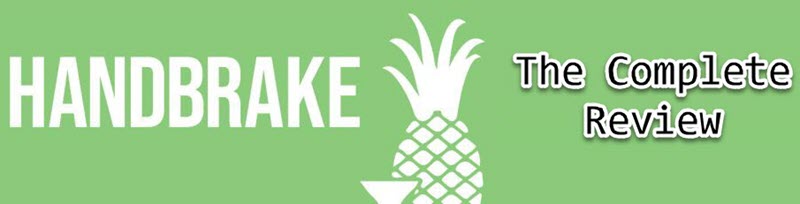
![[Online & Offline]Compress and Resize Video MP4 MKV AVI ect to Your Desired Size for Email WhatsApp](https://techangie.com/wp-content/uploads/2021/04/compress-video-featured.jpg)