When playing a DVD on a computer equipped with a 1080p, 2K resolution monitor or a 4K TV, the image quality looks quite rough, or even pixelated. Did you ever think of upscaling DVD,with the help of an AI engine to 720P, Blu-ray 1080P, or even 4K with enhanced quality for better playback on HD monitors or TVs?
Regardless of whether it is a commercial or rental DVD or a self-made DVD, it records images at a low resolution of 720 x 480 or 720 x 576. That’s maybe the main reason why DVDs play badly on 4K TVs.
In this article, I’ll explain how to improve the quality of your DVDs and upscale them to 720p, 1080P like a Blu-ray, or even 4K with the modern AI engine.
What is DVD upscaling?
The world was trying hard to improve the DVD quality and this was how progressive scan came long. And, it did a good job on compatible TVs. However, in recent years, 4K TVs come into our everyday life. DVD playback, as well as other SD video playback, on HD TVs, requires more technical help for a better watching experience.
In response to this kind of requirement, the DVD manufacturer created the upscaling process to mathematically match the physical pixel of the TV or monitor from the DVD’s resolution 720×480 or 720×576.

From this we can see, regular DVD upscaling to 1080P or 4K comes without AI technology.
Can we Upscale DVD to 1080P 4K? The best and basic ways!
The best way to upscale DVD to 1080P or 4K is through VideoProc Converter. It offers users a seamless workflow to digitize old DVD movies into formats like MP4, AVI, MOV, MKV, and more, while enhancing them to 1080P or 4K quality using AI-driven Super Resolution. This eliminates the need to switch between various software tools
The basic idea for upscaling DVD to 1080P or 4K, aiming to improve DVD video quality, is as follows:
- Use DVD Ripper software on your computer to enlarge and upconvert DVD from original 480P to high resolution in 1080P or 4K.
- Watch DVD movies on DVD upscaling-supported HD TVs
- Edit each frame of your DVD movie with an editor that supports gamma correction to improve the brightness, hue, contrast, etc

Does upscaling improve picture quality?
Generally speaking, there are many people who want to upscale DVD to 1080P or 4K by the first two ways, especially the very first way. Even if you are a complete beginner, there is almost no problem as there are many user guides all over the web. The point is, extending the resolution does not help much with the video quality. And, it’s not possible to edit the entire DVD frame by frame yourself.
The good news is, AI technology develops at top speed. Fortunately, we can now upscale DVD to 1080P or even 4K with improved video quality by AI. Let’s get started there!
AI Upscale DVD to 1080P 4K with Improved Quality
Can we upscale DVD to 1080p and even 4K? Yes! And, the answer now is even better with the help of AI engines because this kind of AI-powered DVD upscaling does improve the picture quality! Now, in this part of the post, I’d like to show you a detailed tutorial on converting DVDs to HD quality.
First of all, the basic flow to improve the image quality of DVD is as follows:
- Extract the video from the DVD disc with VideoProc Converter and save it in video format like MP4, MKV, etc with the original DVD quality.
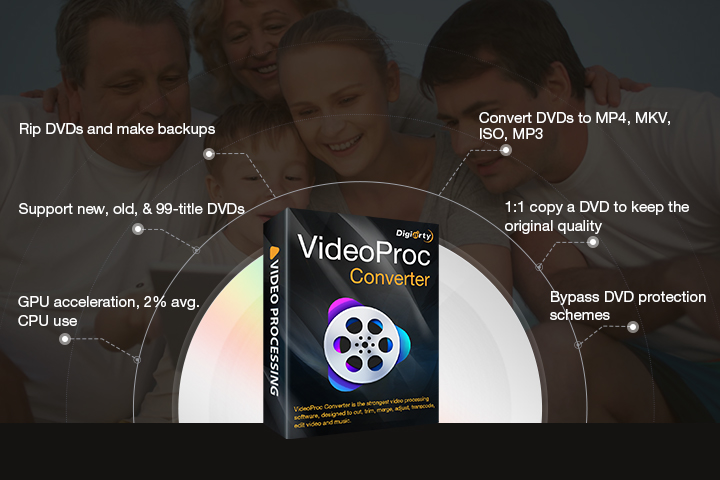
- Upscale the output MP4 or MKV to 1080P or 4K with an AI-powered upscaling solution.
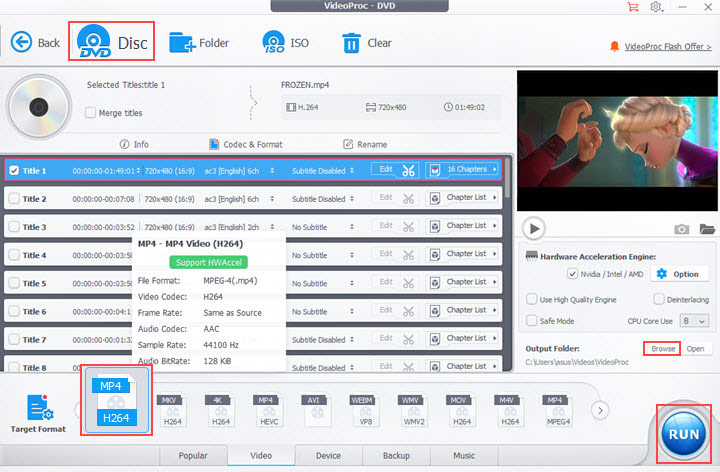
Rip DVD with Original DVD Quality
If you have a self-made DVD that does not have any copy protection, you can easily rip the unprotected DVD to MP4 by using the open-source free software Handbrake or VLC.
On the other hand, since the commercial and rental DVDs are always protected by various copy guards from Disney, Dreamworks, etc, free software such as Handbrake and VLC are strong in will but weak in power, so you need to use paid software.
Best FREE DVD Ripper Software
MakeMKV is an excellent DVD ripper software known for its simplicity and ability to handle a wide range of DVD and Blu-ray discs. It’s particularly popular for its ability to decrypt and convert DVDs and Blu-ray discs to MKV files while preserving the original quality, audio tracks, and subtitles. MakeMKV is available for Windows, macOS, and Linux.
However, it’s important to note that MakeMKV only outputs MKV files, which might not be suitable for all devices or players. But, it is enough for upscaling simply because Topaz can upscale MKV files.
How to rip DVD with Original Quality
MakeMKV is a great tool for ripping DVDs while preserving the original quality, as it creates an MKV file that contains the exact video, audio, and subtitle data from the DVD without any loss in quality. Here’s how to rip a DVD with MakeMKV.
Step 1. Download and install
Visit the official MakeMKV website and download the latest version for your operating system (Windows, macOS, or Linux). Install the software following the on-screen instructions.
Step 2. Insert your DVD
Place the DVD into your computer’s DVD drive. If your computer lacks an internal DVD drive, an external USB DVD drive can be used instead.
Step 3. Open MakeMKV
Start the MakeMKV application on your computer.
Step 4. Access the DVD: MakeMKV should recognize the inserted DVD automatically. If it doesn’t, navigate to the “File” menu, select “Open Disc,” and pick the correct drive.
Step 5. Examine the DVD’s contents
MakeMKV will read the DVD and present a list of available titles and chapters. By default, it selects the primary title, typically containing the movie or main DVD content. Modify your selection of titles, audio tracks, and subtitles as desired.
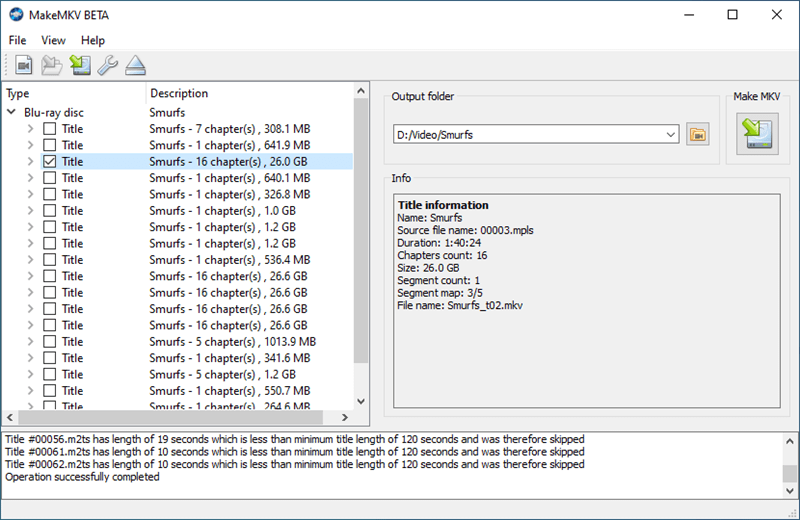
Step 6. Designate the output folder
Click on the folder icon adjacent to the “Output Folder” field and choose the directory where the resulting MKV file should be stored. Confirm that there is sufficient disk space for the output file.
Step 7. Initiate the ripping procedure
Press the “Make MKV” button to start decrypting the DVD and converting it into an MKV file. The duration of this process will depend on your computer and DVD drive’s capabilities.
Step 8. Monitor the progress
MakeMKV will show the progress of the decryption and conversion. When the process is complete, locate the MKV file in the previously specified output folder.
Upscale DVD video to 1080P 4K with Blu-ray Quality
In order to improve the DVD video quality, we need another program called “Topaz Video Enhance AI”. It’s an AI-powered upscaling solution to upconvert the output DVD video to 1080P or even 4K with Blu-ray Quality.
When I tried converting an old low-quality video with Topaz Video Enhance AI, the image quality was clearly better. The AI engine really impresses me. Give it a give, and I am sure it won’t let you down.
OK, let’s see how to upscale the DVD video to 1080P 4K with Topaz, which is AI-driven.
Step1: Launch Topaz Video Enhance AI and load the target DVD video into the software by Ctrl + O or dragging and dropping.
Step 2: From the “PRESETS” pop-up menu on the right side of the screen, select the one you want to convert. You can select Upscale to HD resolution(1080p) or Upscale to 4K. Usually, for DVD upscaling, “Upscale to HD resolution” is more recommended as 4K will be too much for a DVD.
Step 3. Pick an AI Model. Go to ENHANCEMENT and choose an AI Model.
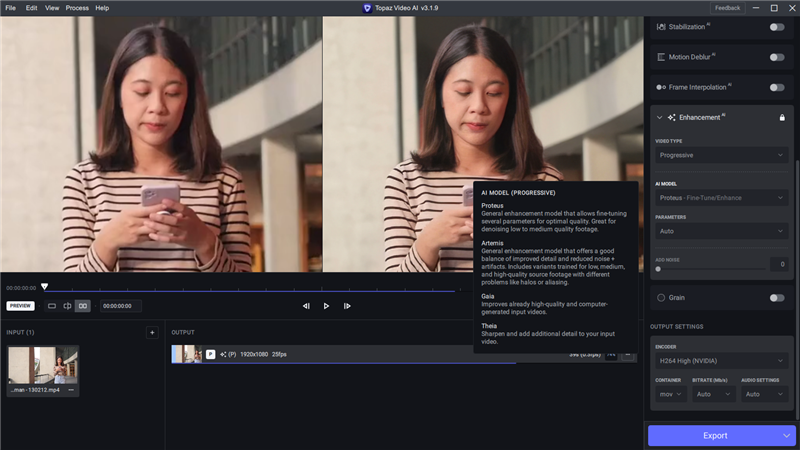
Step 4: Click the Export button to start the up-conversion conversion. You can preview the DVD AI upscaling process frame by frame. And, the output file will be saved in the same location as the original file.
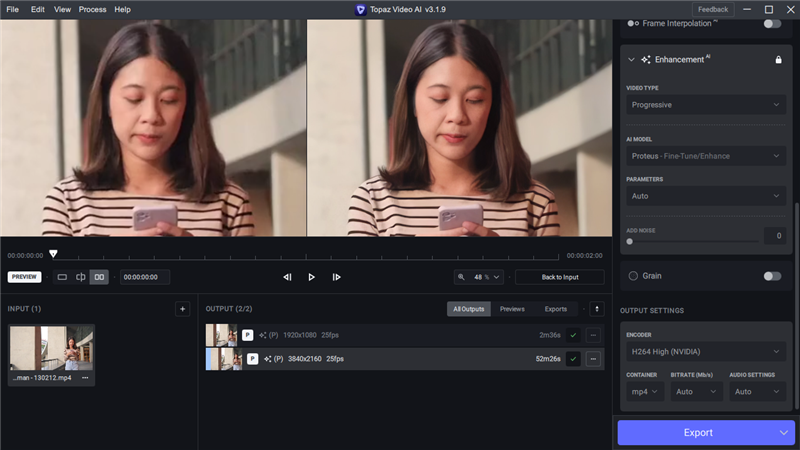
Upscale DVD Directly to 1080P
DVDFab Enlarger AI uses the open-source platform TensorFlow powered by Google, and uses AI technology for machine learning to upconvert SD (480p) videos to 1080P videos or 1080p to a maximum of 4K, and improves the image quality.
Since DVDFab supports Blu-ray and DVD ripping, you can use its AI engine to upscale and enhance the video quality of your Blu-ray or DVDs too. For DVD, you can upconvert and upscale DVD to Enlarger AI to the standard 408P DVD source to 1080P MP4 or MKV.
The final words: Is DVD upscaling as good as Blu Ray?
Let’s check out the YouTube video and you can tell if you are satisfied with the upscaling results. The video is playing in 0.25x slow motion for better comparison.
From what I can see, after the DVD is upscaled to 1080P, the video quality is good and improved.
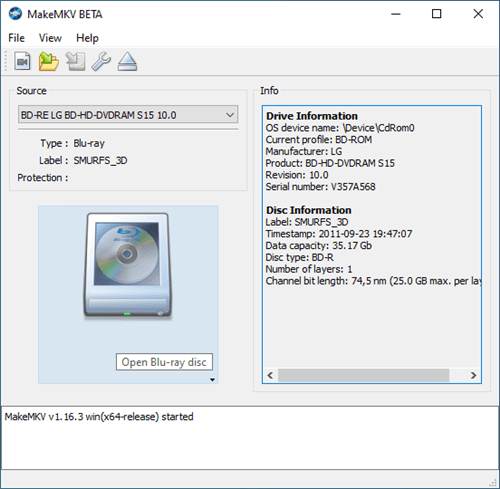

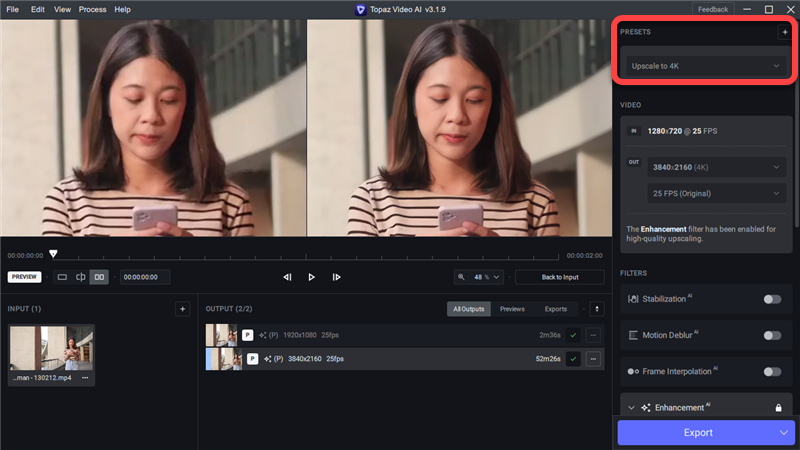


![[Online & Offline]Compress and Resize Video MP4 MKV AVI ect to Your Desired Size for Email WhatsApp](https://techangie.com/wp-content/uploads/2021/04/compress-video-featured.jpg)